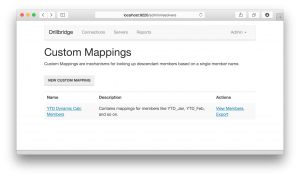Drillbridge 1.4.0 is coming out later this month and it contains some really cool features. Today I am going to go over one of them. This feature is called “Custom Mappings” and while it’s ostensibly simple, it is a huge win for drill-through and cube design.
Consider the scenario where you are drilling from a member in the Time dimension. Drilling from January (Jan), February (Feb), and so on are straightforward (especially with Drillbridge’s convenience methods for mapping these to 01, 02 and such). Even drilling from upper-level members is a snap – Drillbridge gets handed the member Qtr1, for example, then opens the outline to get the three children, then applies the mappings to those and plugging it into the query (so the relevant query fragment might be WHERE Period IN ('01', '02', '03') or something.
Everything is great, right? Well, what about those YTD members you often see in ASO cubes as an alternate hierarchy? Something like this:
- YTD (~)
- YTD_Jan (~) Formula: [Jan]
- YTD_Feb (~) Formula: [Jan] + [Feb]
- YTD_Mar (~) Formula: [Jan] + [Feb] + [Mar]
- etc.
The problem with these members is that they are dynamic calcs with no children. So if you try to drill on this, then Drillbridge would literally be querying the database for a period member named “YTD_Feb”, for example.
I have sort of worked around this before in Studio by instead putting shared members under these. Under YTD_Jan you have a shared member Jan, under YTD_Feb you have shared members Jan and Feb, and so on. This works, although it’s a bit cumbersome and feels a little clunky.
Custom Mappings to the Rescue!
Custom Mappings is a new Drillbridge feature that allows you to specify a list of member names to use when drilling on certain member names. If a Custom Mapping is added to a report, Drillbridge will consult that first for child member names. If a mapping isn’t found then Drillbridge will just use the normal provider of mappings (e.g. it’ll open the cube outline and use that).
All that’s needed to create custom mappings is to put them in a file. Here’s an example:
YTD_Jan,Jan YTD_Feb,Jan YTD_Feb,Feb YTD_Mar,Jan YTD_Mar,Feb YTD_Mar,Mar YTD_Apr,Jan YTD_Apr,Feb YTD_Apr,Mar YTD_Apr,Apr YTD_May,Jan YTD_May,Feb YTD_May,Mar YTD_May,Apr YTD_May,May YTD_Jun,Jan YTD_Jun,Feb YTD_Jun,Mar YTD_Jun,Apr YTD_Jun,May YTD_Jun,Jun YTD_Jul,Jan YTD_Jul,Feb YTD_Jul,Mar YTD_Jul,Apr YTD_Jul,May YTD_Jul,Jun YTD_Jul,Jul YTD_Aug,Jan YTD_Aug,Feb YTD_Aug,Mar YTD_Aug,Apr YTD_Aug,May YTD_Aug,Jun YTD_Aug,Jul YTD_Aug,Aug YTD_Sep,Jan YTD_Sep,Feb YTD_Sep,Mar YTD_Sep,Apr YTD_Sep,May YTD_Sep,Jun YTD_Sep,Jul YTD_Sep,Aug YTD_Sep,Sep YTD_Oct,Jan YTD_Oct,Feb YTD_Oct,Mar YTD_Oct,Apr YTD_Oct,May YTD_Oct,Jun YTD_Oct,Jul YTD_Oct,Aug YTD_Oct,Sep YTD_Oct,Oct YTD_Nov,Jan YTD_Nov,Feb YTD_Nov,Mar YTD_Nov,Apr YTD_Nov,May YTD_Nov,Jun YTD_Nov,Jul YTD_Nov,Aug YTD_Nov,Sep YTD_Nov,Oct YTD_Nov,Nov YTD_Dec,Jan YTD_Dec,Feb YTD_Dec,Mar YTD_Dec,Apr YTD_Dec,May YTD_Dec,Jun YTD_Dec,Jul YTD_Dec,Aug YTD_Dec,Sep YTD_Dec,Oct YTD_Dec,Nov YTD_Dec,Dec
With this Custom Mapping in place on a report, drill-to-bottom can be provided on a cube’s Time dimension YTD members. You get all of this functionality without having to tweak the outline, add a bunch of shared members, or anything. And what’s even better – you’ll even save a whole trip to the outline. If there is some member that is problematic to resolve, for some reason, or you just wanted to override the member resolution process, you could also stick it in the custom mapping.
Just for completeness, let’s take a look at the admin screens for editing and updating Custom Mappings. Here’s an overview of all of the different Custom Mappings that have been created:
Here’s a look at editing a Custom Mapping:
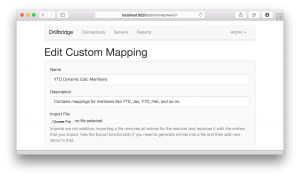 And here’s previewing the list of individual mappings available for a given mapping (that have been uploaded by importing a text file):
And here’s previewing the list of individual mappings available for a given mapping (that have been uploaded by importing a text file):
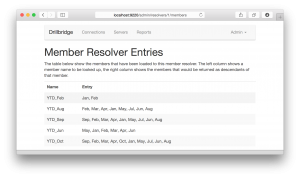 There you have it. As I mentioned, this feature will be available in upcoming release version 1.4.0, which should be out later this month. This feature is really, really cool, and there are a few more things this release adds that I will be talking about over the next week up to the release.
There you have it. As I mentioned, this feature will be available in upcoming release version 1.4.0, which should be out later this month. This feature is really, really cool, and there are a few more things this release adds that I will be talking about over the next week up to the release.